2025 Step‑by‑Step Google Business Profile set up tutorial with screenshots, video guides, FAQs, and optimization tips to boost local SEO visibility.
2100+ Best Entertainment WhatsApp Group Links (2025) – Movies, Memes, Fun & Celeb Gossip
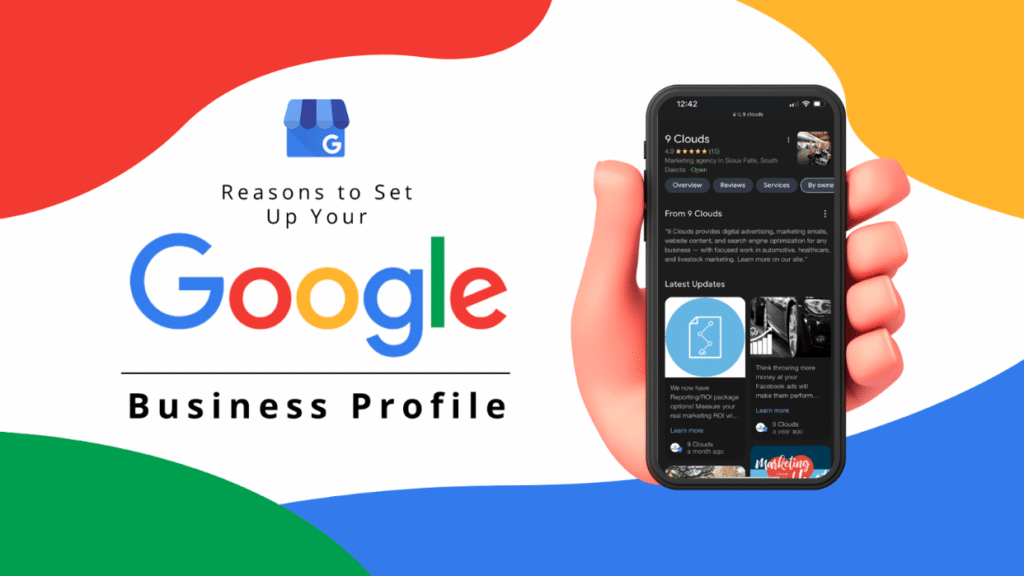
Once you have the site up, the next step is to create a GMB (Google My Business) Listing, or also called GBP (Google Business Profile). This is a completely free feature offered by Google.
Google My Business complements your existing website by giving your business a public identity and presence with a listing on Google.
The basic steps include creating a GMB listing and then entering the address and phone number of the business. Once you click “Verify”, Google will send a post card with a 5-digit code to this address in about 5 – 7 business days’ time.
Once you enter this code in the listing, your GMB will be verified and published and you will see your GMB listing in the map listings.

Make sure you are logged into the google account where you want to create a GMB for your Rank and Rent site. This can be your personal Google/Gmail account or a different one.
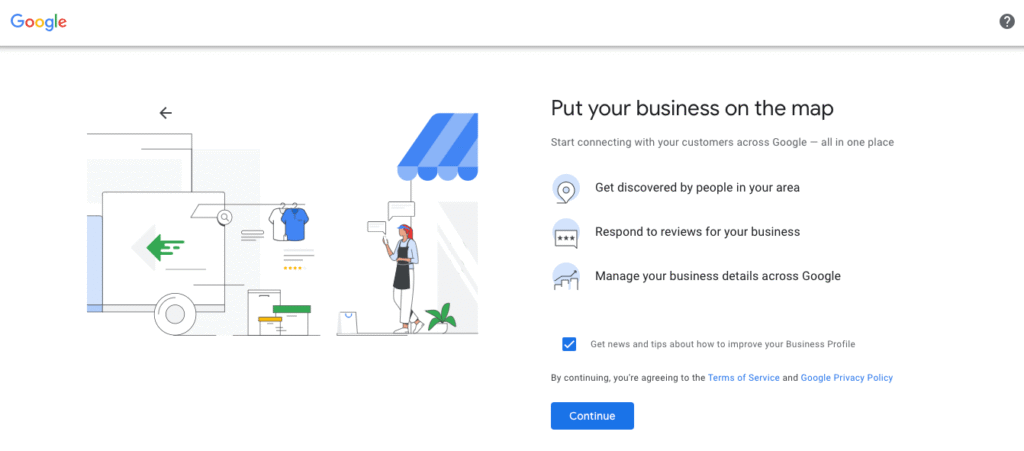
Once logged in, go to https://business.google.com/ and you will see instructions on how to create a listing. Make sure enter the same business name (as it is in your website).
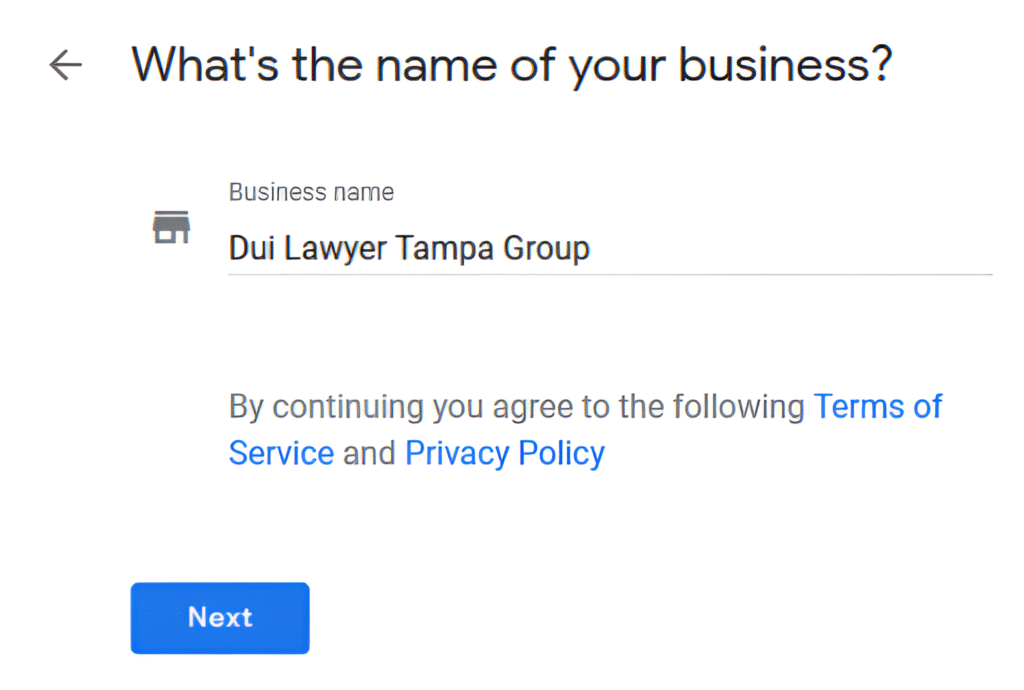
Once the address is entered, you have a choice to hide the address. You can opt to check the box for “I deliver goods and services to my customers“ and also for “Hide my address”
Since this is a “lead-gen” or “rank and rent” site, a physical address does not really exist for this business. We do not want anyone visiting the address of the business and hence we choose the option to hide the address.
Besides, if this is a service based business (like tree service) and so most people searching for a service based business.
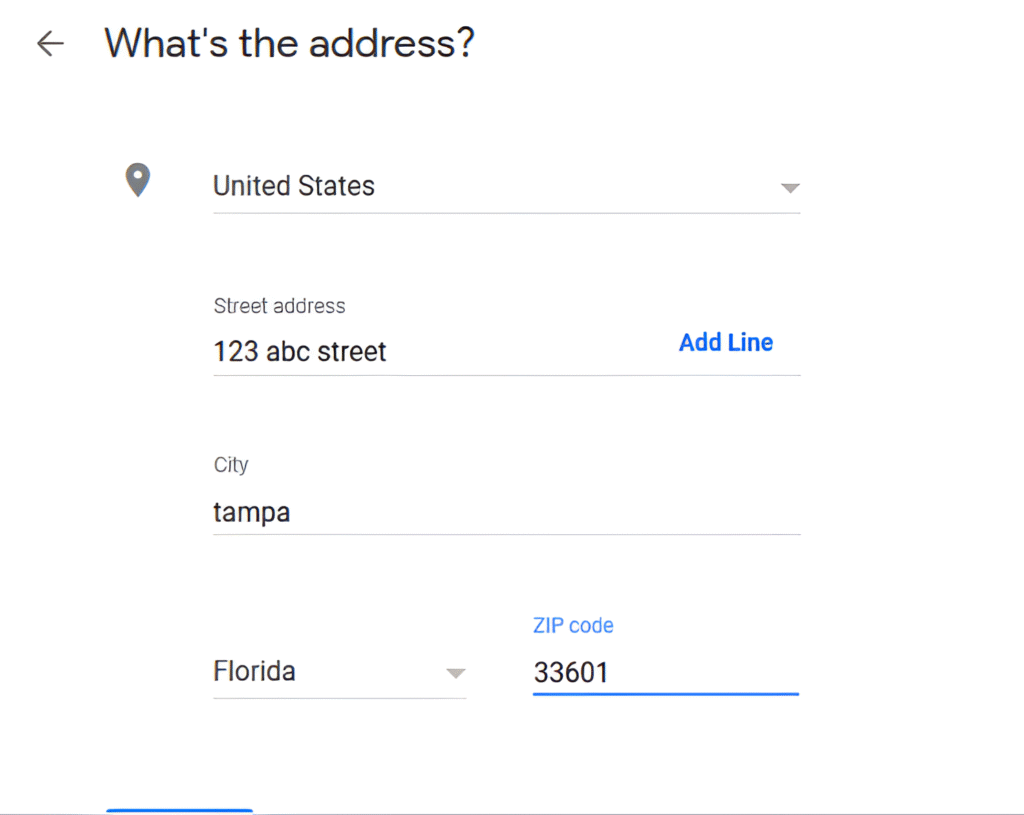
Don’t care where the business is located at. All they care about is if the contractor / company can to take care of business.
Here is a video explaining this a bit more in detail –
In the next step, you can pick the areas you serve. I usually just go for the “Distance around your business location” option.
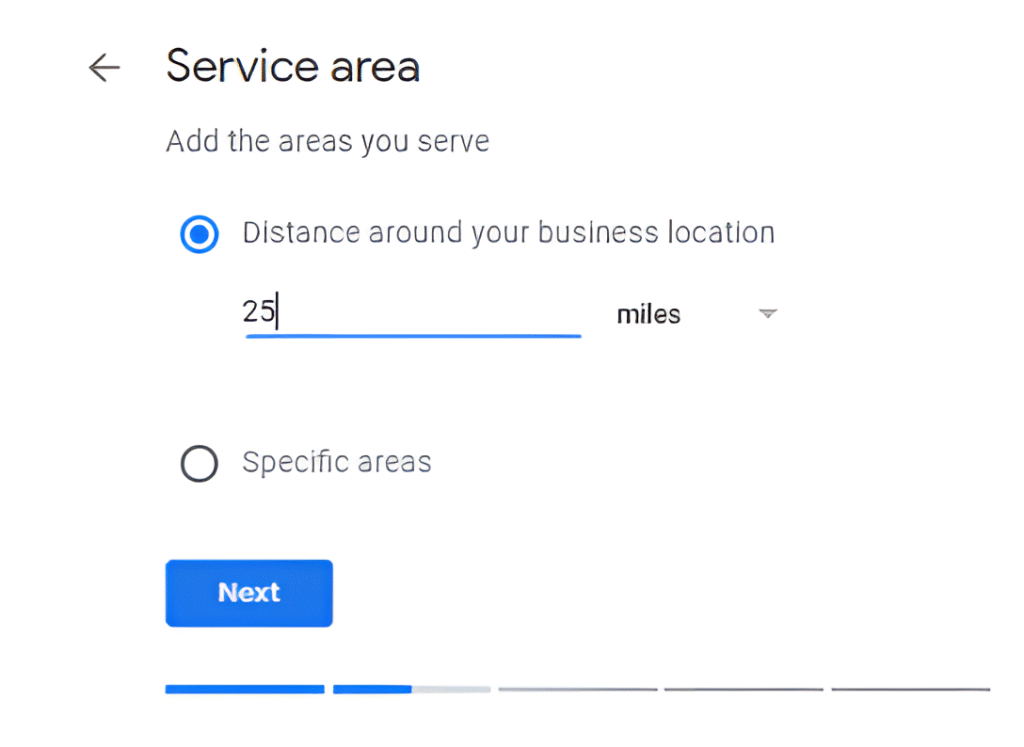
Pick the Category
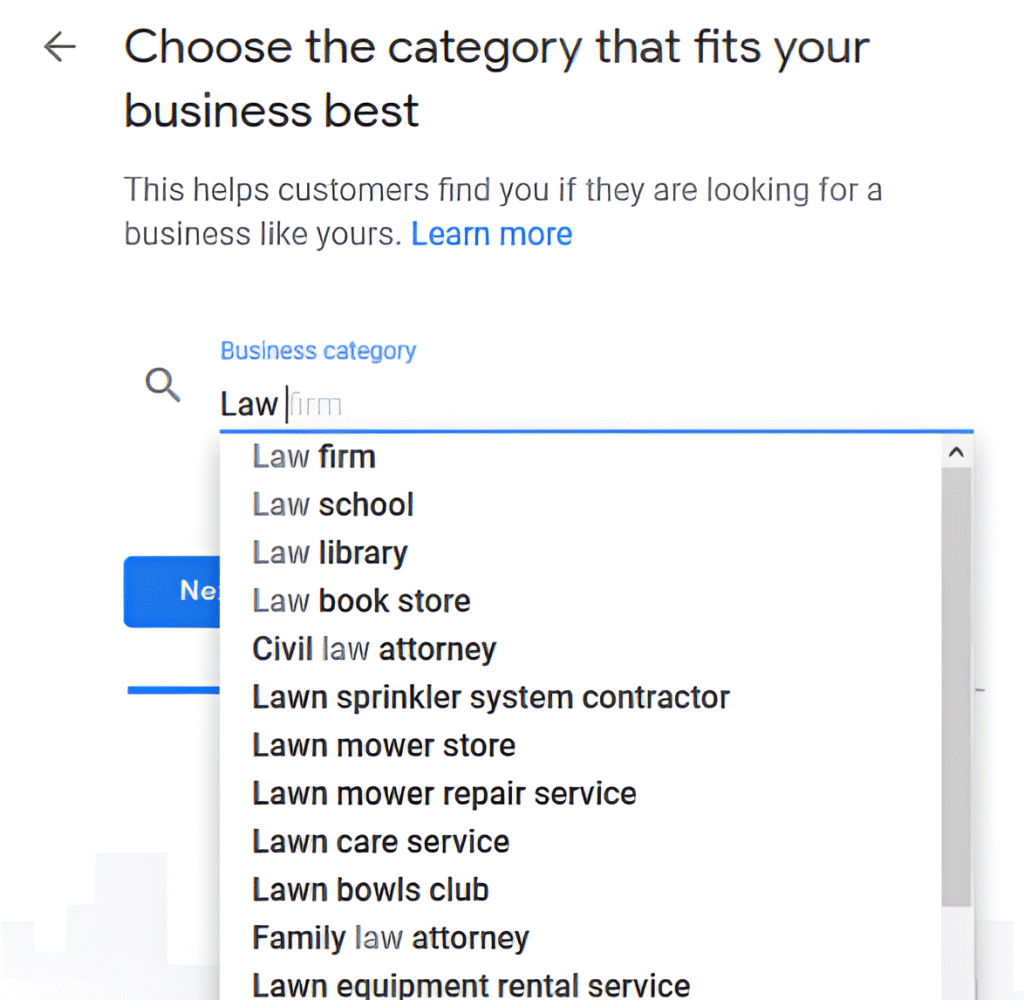
Enter the phone number and website URL in the next step. Make sure the URL and phone number match the info in the website.
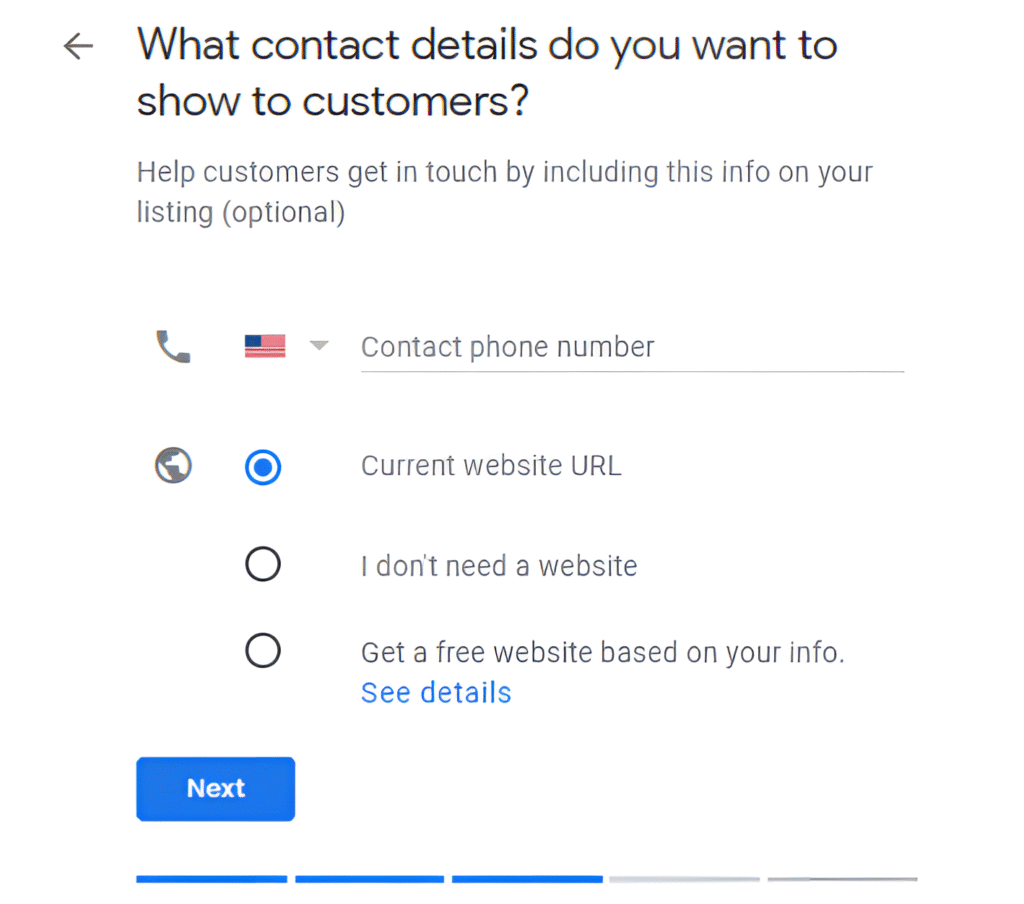
The last step to creating the GMB would be to click on Verify. Once you have entered all the information, you will be taken to a page to verify.
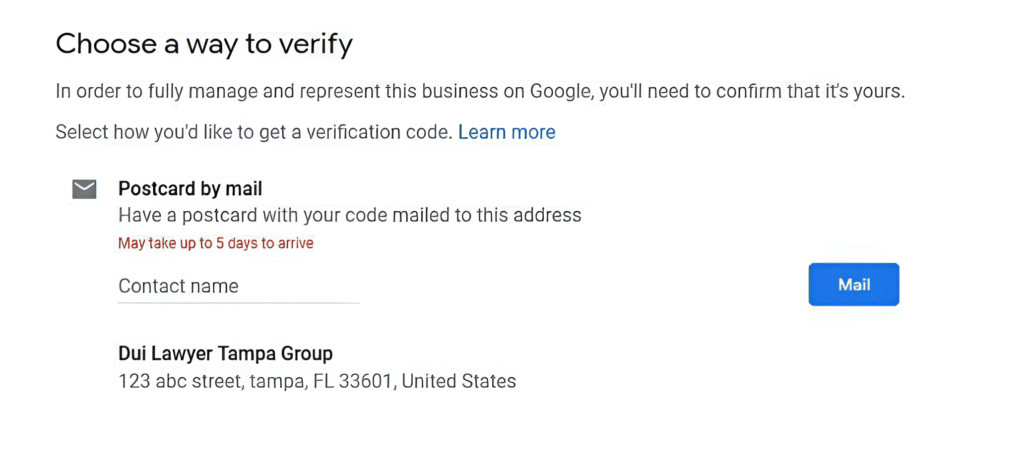
The Post card will then be mailed to you in about 5-7 days .
Once it arrives, go to business.google.com again and enter the 5 digit code by clicking on “Enter Pin”.
Your GMB Listing is now published and when you search for your main keyword, you will probably find the GMB listing in the 1st or 2nd (or more) page of the map listings, depending on the competition level.
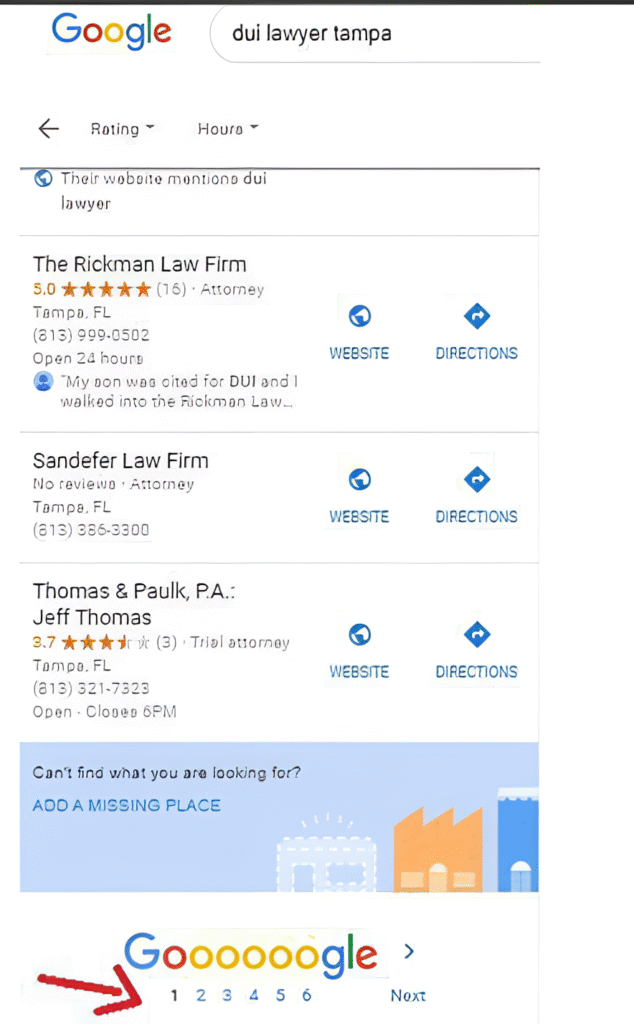
Once verified and published, make sure you go into the GMB listing and fill out all the columns in there.
That includes-
- Adding as many images as you can-Adding the hours the business is open
- Add any special hours if any
- Create a couple of Posts (which is a newer feature) and you can link back to the website from there
- You can click on “Info” on the left navigation menu of the GMB,
- click on the edit category icon, and even enter in additional Categories
One of the other optimization steps I also do is go to https://aboutme.google.com/and then fill out the “Story” section.
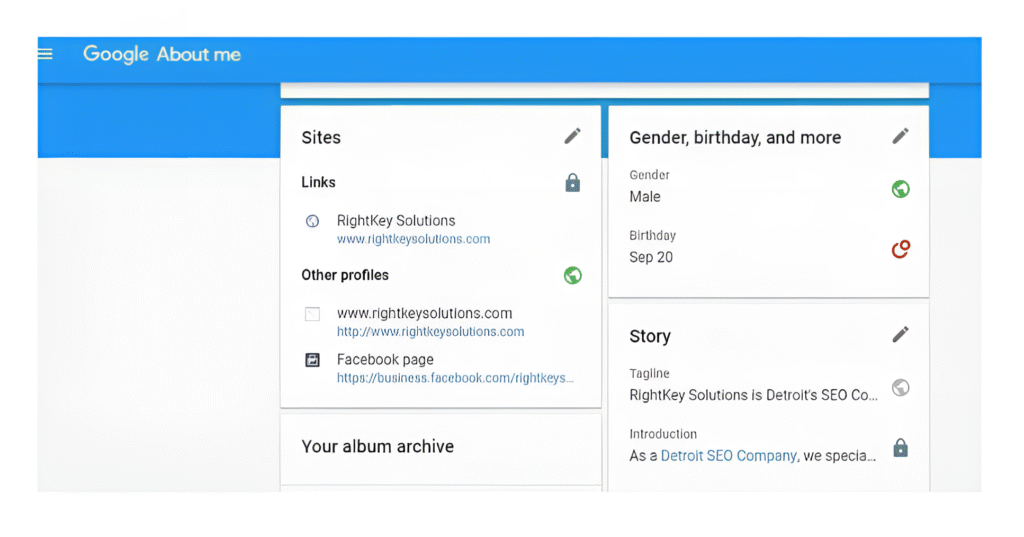
You can put in the site’s full NAP in this section and also put in a couple of your main keywords, and link back to your website or even facebook page etc
❓ (FAQs) for Google Business Profile Set up
- How long does the verification process take?
Postal verification may take up to two weeks; phone/email/video verification is usually faster. - Can I hide my physical address?
Yes—especially for service area businesses, you can choose not to display your address. - How many categories can I set?
You can select one primary category and several secondary categories as needed. - Can I change business hours during holidays?
Absolutely—regularly update the hours in your profile settings, especially for closures or extended timings.
Best Practices for Local SEO
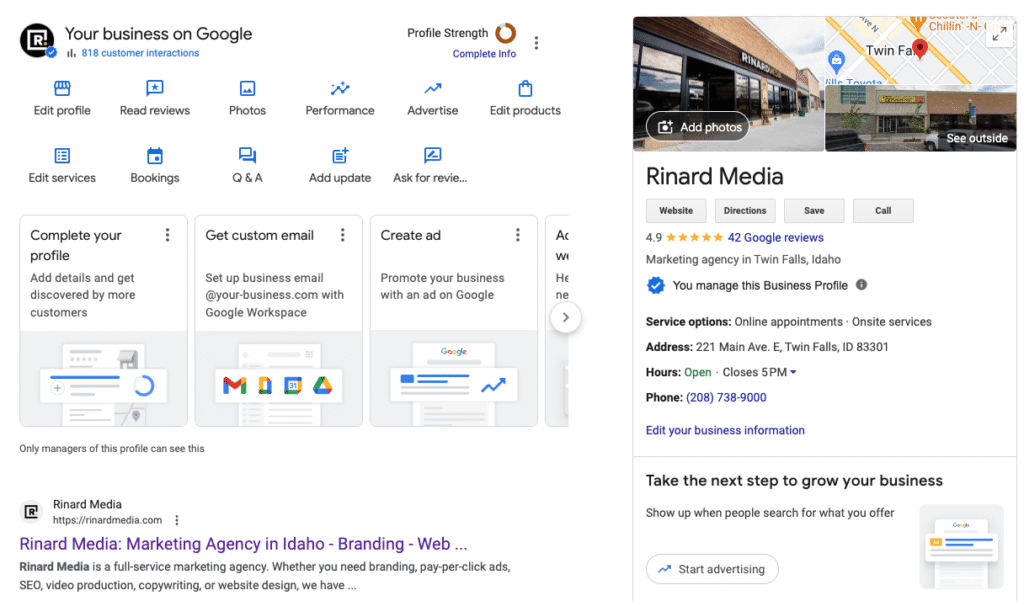
- Use consistent NAP across all platforms
- Upload images with SEO‑friendly filenames and alt text
- Create Google Posts and encourage customer reviews
- Respond promptly to customer messages and reviews
Also Check Out Google Business Profile: 13 Easy Tips to Rank Higher – Podium
✅ Conclusion
Setting up and optimizing your Google Business Profile (GBP) in 2025 positions your business prominently in Google Search and Maps, driving potential customers to your door. This guide covered the full process—from setting up a Google account to verification, photos, messaging, and optimization.
The included videos and FAQs make it easier to follow—even if you’re a beginner. Keep your profile updated, engage with customers regularly, and leverage Google Posts and reviews to maximize your local discovery and credibility.
Comment your view on google business profile set up.